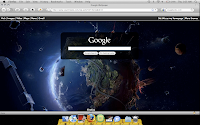
How many times you Google daily? If you do it several times a day, then you could feel bored seeing the same old Google logo, a search box and a few links below it. Not any more, since Google now provides the option to have your own background image added to the Google home page.
How to add an image?
Go to Google home page. Do you see ‘Change Background image’ link at the bottom left of your screen? If you don’t see the link or anything except the Google logo and the search box, bring the mouse pointer to somewhere in the white back ground. Now you should most probably have the ‘Change Background image’ link. Click it and you’ll be asked to sign in to your Google account. Sign in with any of your Google (Gmail) account and you’ll be presented with few preloaded images contributed by various users. You also have the option to select an image from your computer. For this, use the ‘From my computer’ option, select an image and upload it.
Now you have your own customized Google home page (like in the image)
Few caveats
The Background image only works if you are signed in to your Google account. If you sign out, you’ll see a different link at the bottom left which now says ‘Sign in to see your background image’. Clear the cookies in your browser and you’ll again see ‘Change background image’ link that you saw at first.
The image will be saved for that Google account which you’ve used to create it. So every time you open the Google home page while signed in, you’ll see the background image set up by you (it takes some time to load though)
To remove the background image or to change it, just sign in to your Google account, visit the Google home page and you’ll have a link at the bottom left that says ‘Remove background image’.
You know what background I currently have?
The default Google logo on a white background. I’d prefer to leave it like that, simple yet elegant.
http://www.sriraj.org/web/add-background-image-google/